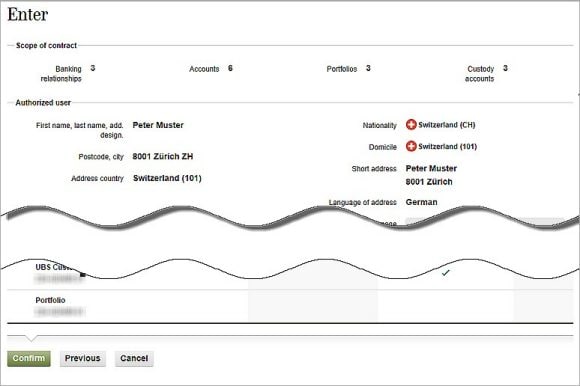Entering a new authorized user
Step 1:
Open user administration
Step 1:
Open user administration
Open user administration in e-banking via "Administration > User administration" and click on "New authorized user".
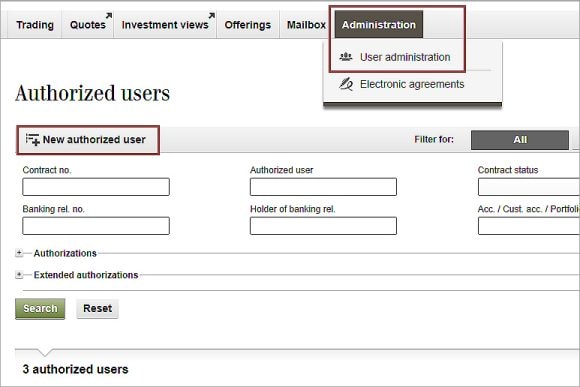
Step 2:
Enter delivery address
Step 2:
Enter delivery address
Enter the address details and domicile of the authorized person. This must be a delivery address, because the PIN to activate the Access App is sent to this address.
Important: Don't forget to store the mobile number of the authorized user. This will be needed to activate the Access App.
Click "Next".
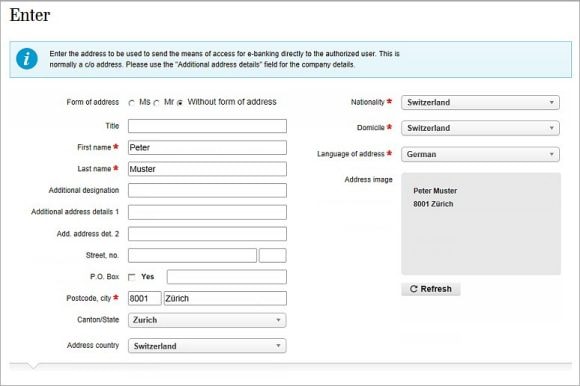
Step 3:
Select banking relationship
Step 3:
Select banking relationship
Determine which banking relationships the authorized user can access. You can enter individual banking relationships or copy them from an existing authorized user.
You should also define for which current products of a banking relationship the authorization should apply, and also whether future products should also be included automatically. The symbol is used to display all details of the respective banking relationship.
Click "Next".
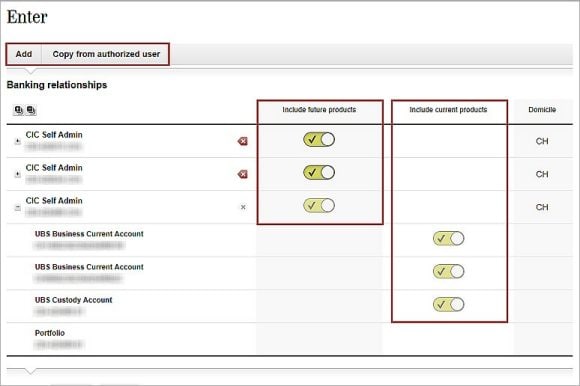
Step 4:
Assign access authorization
Step 4:
Assign access authorization
For each banking relationship you should define which services can be used by the authorized user and to what extent.
For "Payments", you can define if the authorized user is allowed to approve these alone or collectively with another person. In addition, the collective authorizations can be assigned to group A or B for further differentiation of the signing options.
Click "Next".
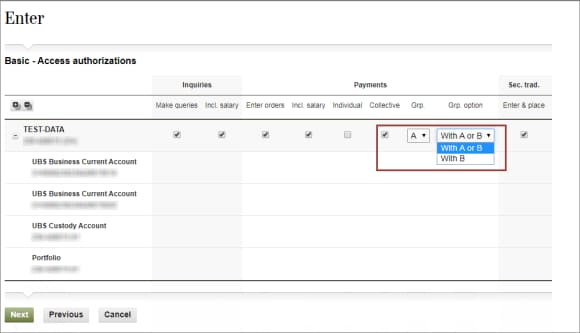
Step 5:
Provide authorization for mobile banking
Step 5:
Provide authorization for mobile banking
For each banking relationship, select the mobile banking offers that the authorized user is allowed to use.
Click "Next".
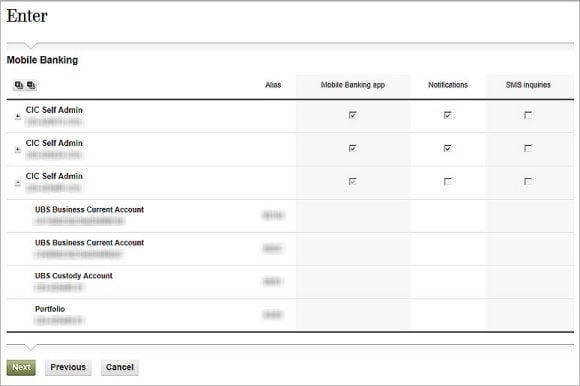
Step 6:
Check details
Step 6:
Check details
Check the details entered and the selected access authorizations.
Click on "Confirm".
The contract will now be created for the new authorized user and must be approved by a second administrator (under "Documents and approval").
A letter with the PIN for activating the Access App is automatically sent to the authorized user, granting them access to UBS Digital Banking.