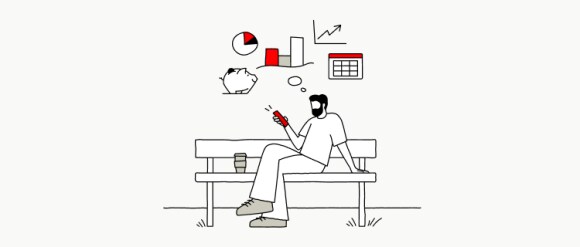What's new
Getting started
Don't have a UBS account yet or have you only used E-Banking so far? Simply download the UBS Mobile Banking app and get started right away.
Download the UBS Mobile Banking app
Scan the QR code and download the app.

Download the Access App and activate the secure login
Scan the QR code and download the app.

Log in and set up the app
Log in to Mobile Banking using the Access App.