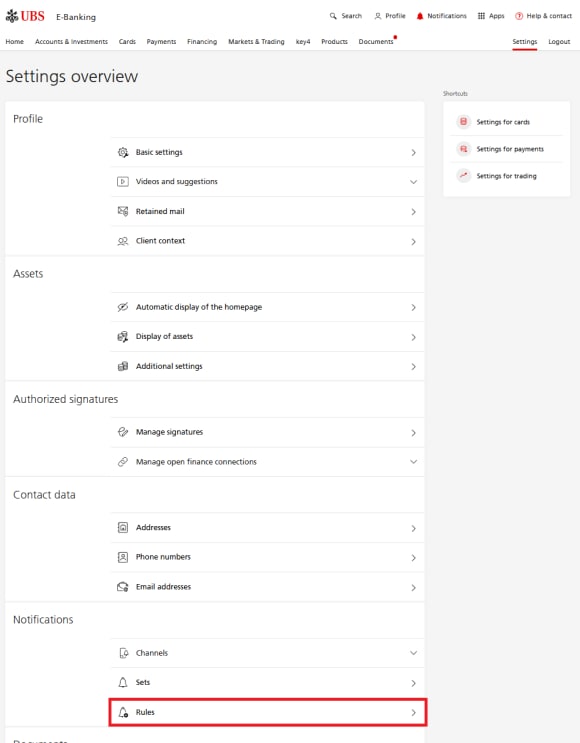You can set up notifications in Digital Banking to be informed of events such as card charges, available balance, new bills, declined transactions, incoming payments, etc.
Tip: In addition to notification rules for cards, you can also set up rules for accounts, assets, payments, mortgages, markets & trading and documents.
Tip: In E-Banking, you can open the notifications archive by clicking on the red bell icon in the navigation at the top. Messages received can be sorted by topic or deleted individually or in groups.