UBS e-banking UK allows you to monitor your portfolios and their performance detail on all assets. We will upload statements, advices and other documents onto your safe area, allowing quick access. You will receive notifications by email (or mobile if you prefer) when your quarterly statements, tax statements are posted. There are a range of other notifications you can activate yourself to know when information is posted. E-banking can also facilitate online payments. The trading facility is available if you have an Execution Only portfolio, use this service to place all trades directly into our trading system. In addition you can use our Secure Messaging functionality to securely communicate with your Client Advisor, without concerns over email security.
Investment overview section
Investment overview section
The Investment Overview section displays an asset allocation for your investments by asset classes, grouped by the person who owns those assets. Click on an asset class to obtain further details.
You can use the dropdown investment selector to switch between account owners. Alternatively, select the "All" label to see all the investments for which you have e-banking access.
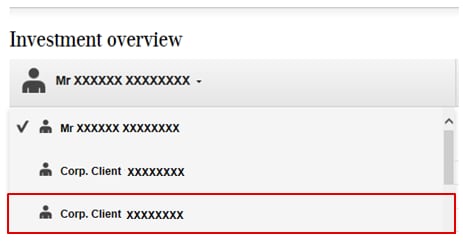
Quotes Section
Quotes Section
Quotes provides wide-ranging data and information on the global financial market. You will find information about the markets in general, as well as details on pric-es, exchange rates and financial instruments. The service also includes an efficient search engine for the entire spectrum of investment instruments and specific search functions (for funds, for example).
How to access Quotes ?
Click on "Quotes" followed by Stock markets & Quotes
Click on "Quotes" followed by Stock markets & Quotes

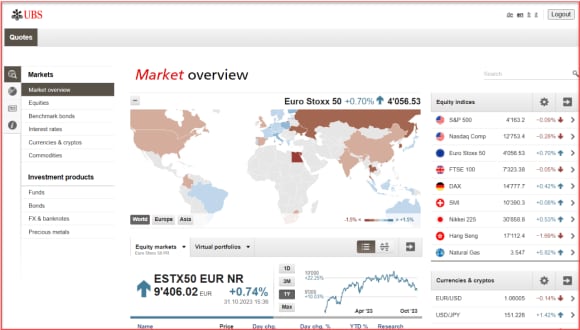
Investment Views section
Investment Views section
This will provide access to our global client research portal ( Impact 2.0 ). This will include daily updates to publications and access to CIO views.
How to access Investment views?
Click on "Investment Views"
Click on "Investment Views"

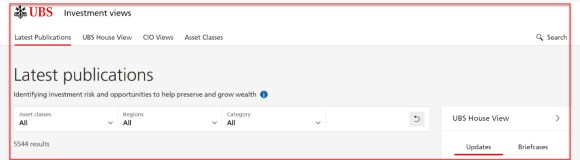
Portfolio overview section
Portfolio overview section
The Portfolio Overview section displays a portfolio list for each account owner for which you have access. Click on a portfolio to see further details.
The portfolio lists are divided into 4 distinct sections:
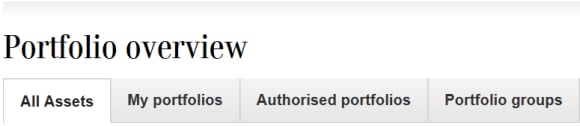
- All Assets – all the portfolios for which you have e-banking access
- My portfolios – the portfolios for which you are the owner
- Authorized portfolios – the portfolios for which you have view access but are not the owner
- Portfolio groups – the customized portfolio groups you have created
Trading Main Menu
Trading Main Menu
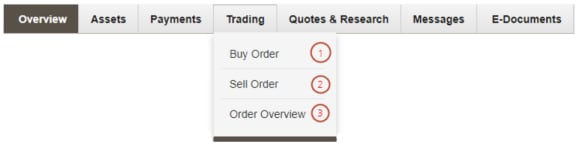
The following menu items will be available in e-banking for the Trading main menu item:
- Buy order – create a Buy order (opens the Order Entry screen.
- Sell order – create a Sell order (opens Order Entry screen.
- Order overview – view trading activities, including status and details of your orders
1.1. Entry Points
Orders can be created via three entry points:
- From the main menu: Trading -> Buy / Sell order
- From the order confirmation screen: By clicking on the [Create new order] button
- From the Assets/valuation screen: By clicking on the respective buy/sell link. This opens the Buy/Sell order entry screen with several fields pre-filled:
- Portfolio and Asset – for both buy and sell
- Quantity – for sells only
System Operating Hours
Order and cancellation requests can only be submitted during the business hours communicated in the e-banking trading facility.


