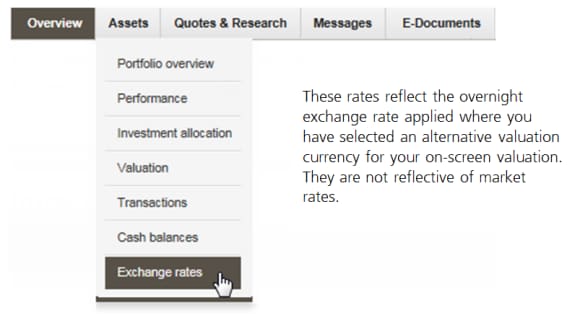Portfolio overview
Portfolio overview
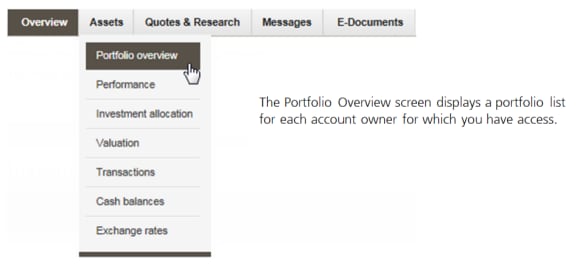
The portfolios will be separated into 4 distinct groups:
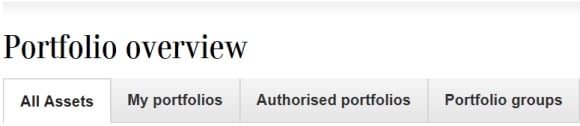
- All Assets – all the portfolios for which you have e-banking access
- My portfolios – the portfolios for which you are the owner
- Authorized portfolios – the portfolios for which you have view access but are not the owner
- Portfolio groups – the customised portfolio groups you have created
You are able to select an alternative date and valuation currency for your valuation.

You can use the download symbols to extract your data from the screen into Excel or PDF.
Performance
Performance
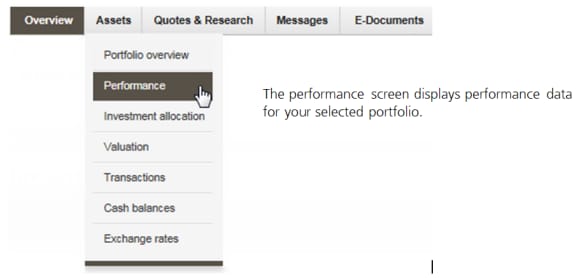
Use the investment selector to switch between portfolios.
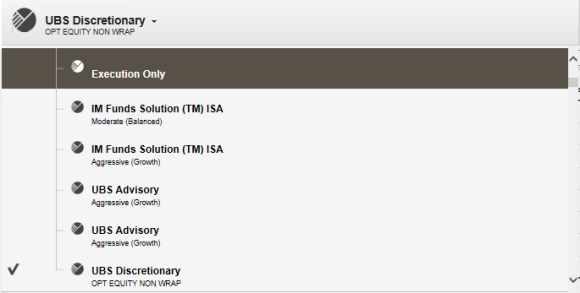
You can use the download symbols to extract your data from the screen into Excel or PDF.
Investment allocation
Investment allocation
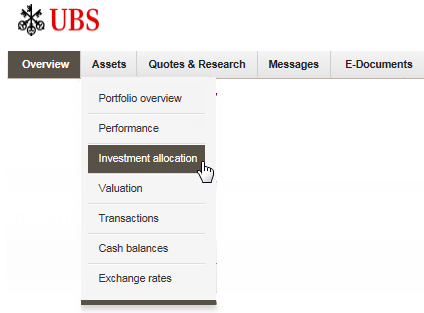
The investment allocation screen displays the composition of your investments by asset classes (left side) and by currency exposure (right side).
Click on the chart to see details of the asset allocation composition.
To view your investment allocation for a particular account owner, mandate or portfolio, please use the investment selector
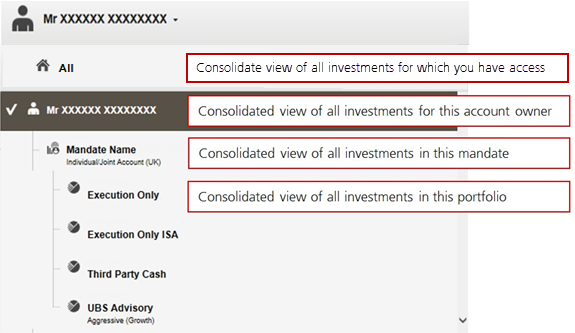
Hint: To combine investments of multiple account owners, create your own consolidation group using the portfolio grouping function and select this group to customise your view. Select the "All" label to see all the investments for which you have e-banking access.
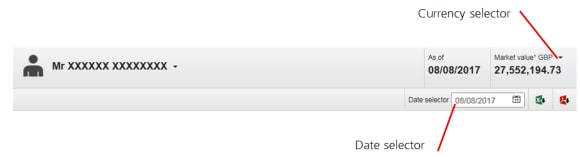
To change the date and view your holdings at a specific date of your choice please use the date selector. Some dates may not be available for selected screens, and e-banking will guide you to the closest available date in such cases.
To change the valuation currency, please use the currency selector for further customization. If the currency selector is not available, then no alternative valuation currencies can be displayed for portfolios that you have selected.
You can use the download symbols to extract your data from the screen into Excel or PDF.
Valuation
Valuation
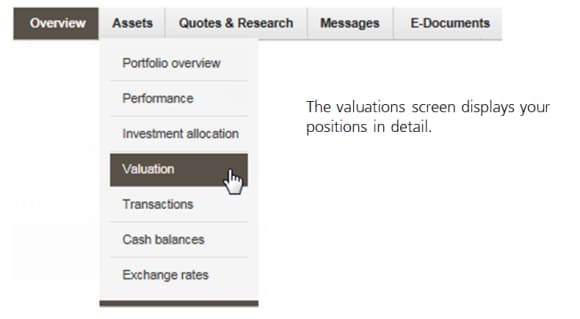
Use the investment selector to achieve assets and liabilities by account owner, by mandate or by portfolio.
To combine investments of multiple account owners, customize your view using the portfolio grouping function
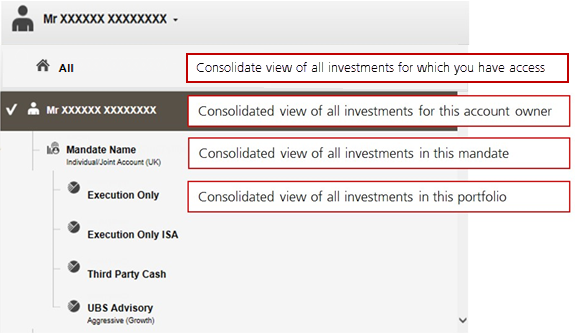
Use the date selector and valuation currency selector to further customise your view.

Select the transaction symbol to navigate to the transactions for that position and see how that position was built.
If you hold the same instrument in multiple portfolios, e-banking will aggregate them and show the total holding in one line. To see the details of the individual holdings and in which portfolios they are, hover over the information symbol.
You can use the download symbols to extract your data from the screen into Excel or PDF.
Transactions
Transactions
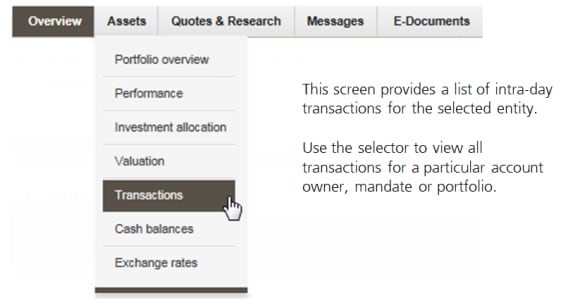
Click the filter icon as shown below to filter the data using the provided criteria.
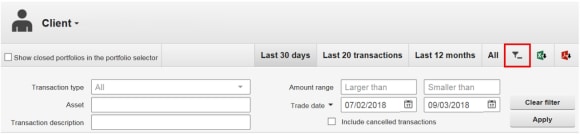
To access additional transaction details, select the symbol against the specific transaction you are interested in.
You can use the download symbols to extract your data from the screen into Excel or PDF.
Cash balances
Cash balances
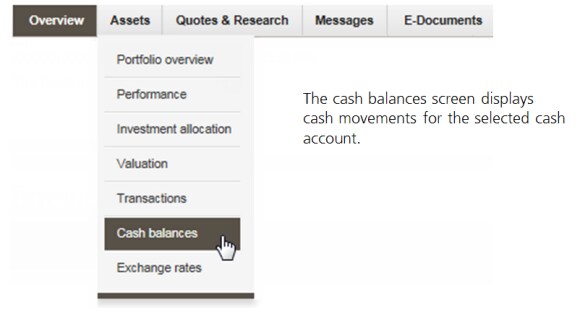
Here you will need to select the entity and the particular cash account you wish to view.
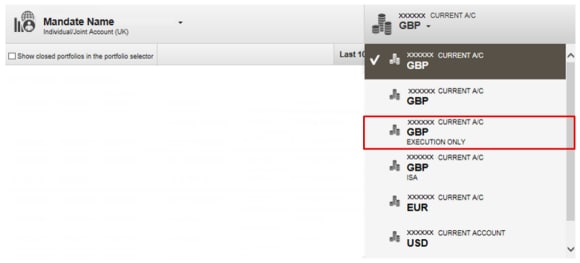
Select the filter icon to filter the data using the provided filtering criteria.
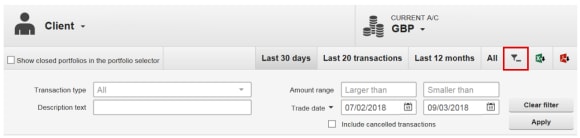
To access additional transaction detail, select the symbol against the specific transaction you are interested in.
You can use the download symbols to extract your data from the screen into Excel or PDF.
Extract your data
Extract your data
You can use the download symbols to extract your data from the screen into Excel or PDF. Please note that if there are multiple tabs on the screen, you will need to extract each tab separately since the extract will only capture what is currently displayed on screen.