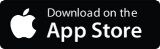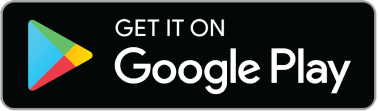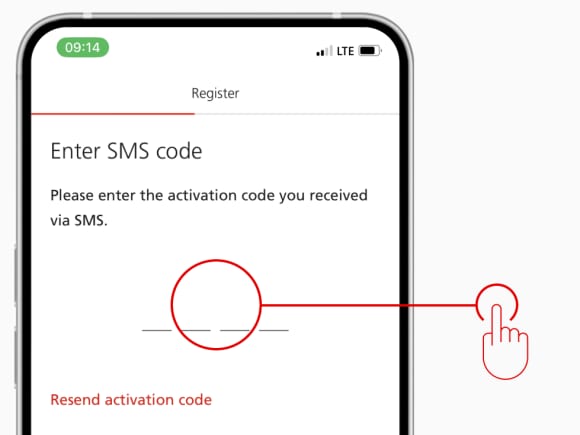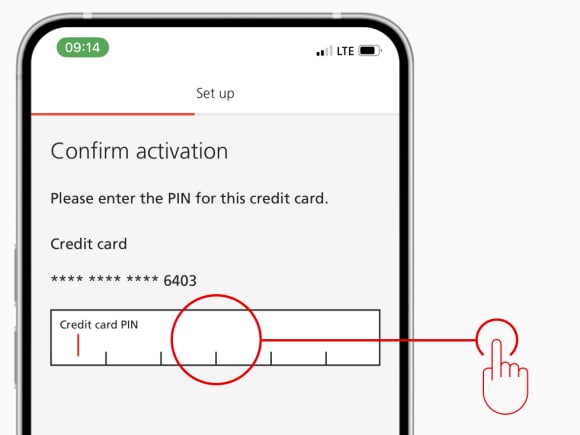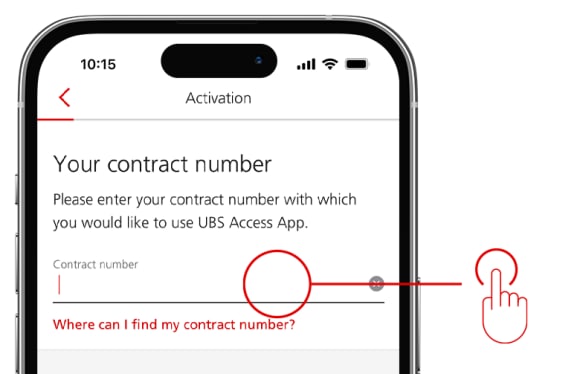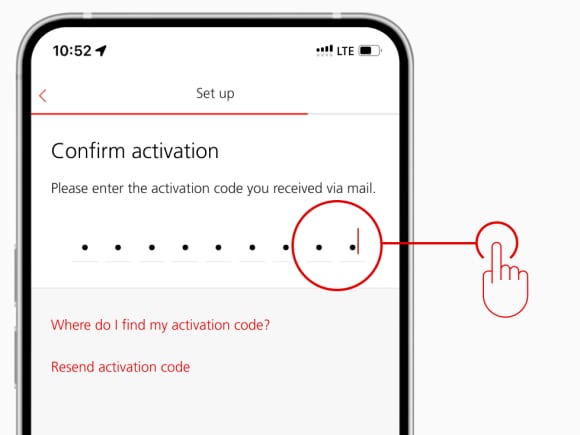Important: Before we can instruct you on how to activate 3-D Secure (3DS), first we need to know if you have E-Banking and Mobile Banking. Simply select below which situation applies to you.
Tip: If you have received a card requested from a partner or a member of your family please proceed to the 3DS for a partner card page.
How to activate 3DS on a personal card
How to activate 3DS on a personal card
I don’t have E-Banking or Mobile Banking
Part 1 of 3: Start by signing up for E-Banking & Mobile Banking
2. Open the Access App and tap on I only have a card
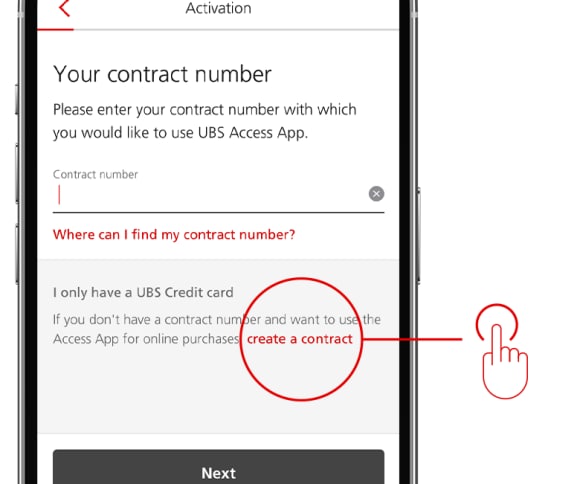
3. A mobile browser window will open – register your card for E-Banking by filling in all details and tap Submit
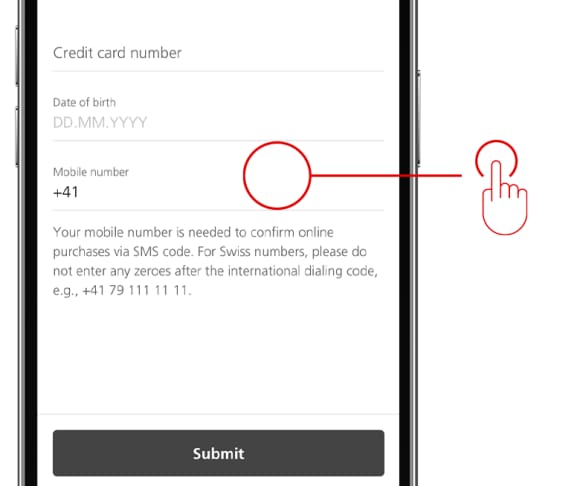
Your card is now being registered for E-Banking and Mobile Banking.
Important: Your new contract number will either be sent via SMS immediately, or you will receive it in a letter in a few business days. When you have received it, continue to Part 2.
Part 2 of 3: Continue with the details you’ve been sent
Part 3 of 3: Finish the activation of 3-D Secure
7. Choose a Device name and tap Next
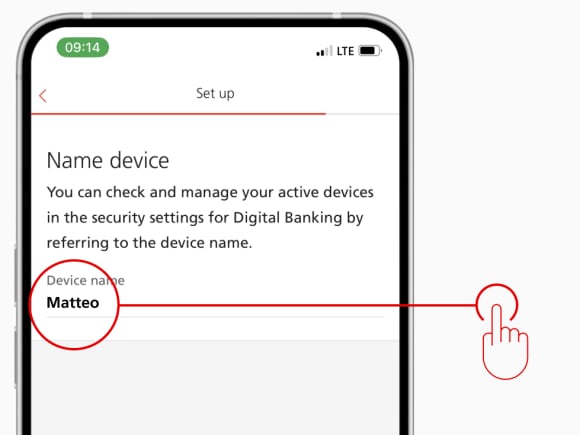
8. Set your Access App PIN and tap Confirm
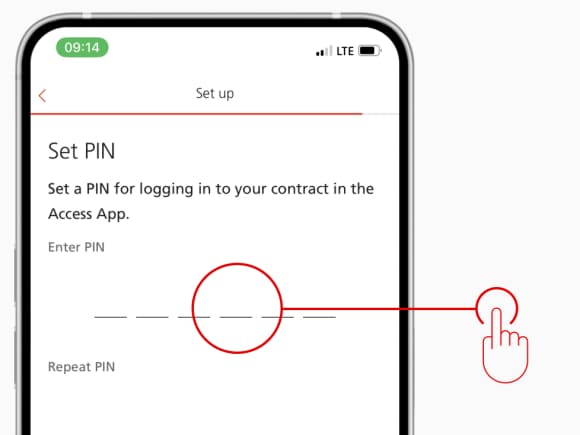
9. Recommended: Allow push notifications by tapping on Set up now
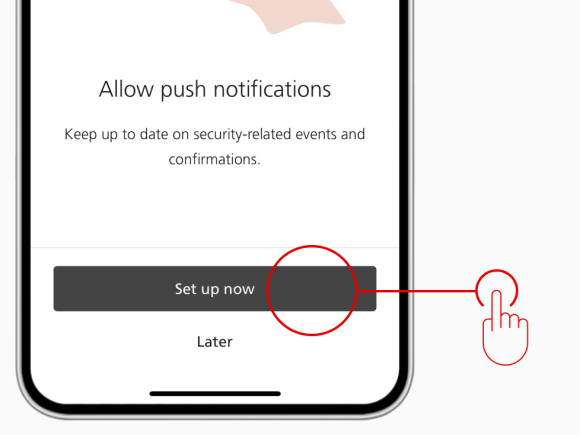
3DS is now activated on your credit card and you can shop online securely. You can also access your bills, transactions, and card limits in E-Banking or Mobile Banking at any time.
I have E-Banking or Mobile Banking

If your card is not in your E-Banking, add it
Part 1 of 2: Start by registering your card in E-Banking
1. Login to E-Banking on your computer
2. Click on Settings, then on Manage my cards
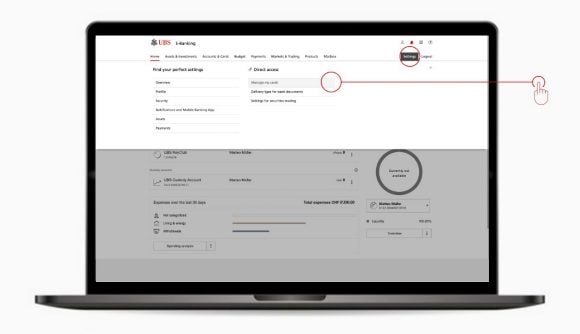
3. Scroll to the Credit Cards section and click Manage cards
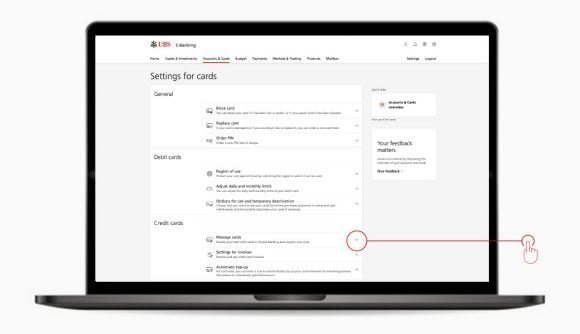
4. Then click on + Add card
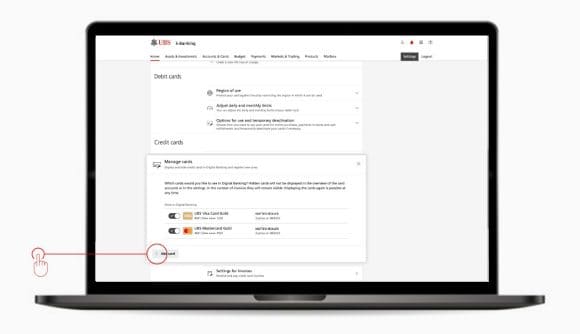
5. Fill in your new card number and your Date of Birth, and then click on Register
You will receive a letter with a PIN. This may take a few days. When you have received the PIN, come back and continue the registration below.
Part 2 of 2: Finish by confirming your registration
6. Return to the Manage cards screen (as seen in step 03)
7. Enter the PIN code sent to your company
8. Click on Activate to confirm you registration and complete the activation
3DS is now activated on your credit card and you can shop online securely. You can also access your bills, transactions, and card limits in E-Banking or Mobile Banking at any time.
Problem not solved?
Problem not solved?
Other important help topics
Other important help topics
Was this page helpful?
Please enable javascript in your browser and retry.
The feedback component cannot be displayed.