Payments on your e-banking
The menus that are available on your e-banking include
Sr. No. | Menu |
|---|---|
1.1 | Make a payment - Create a payment online |
1.2 | Make a transfer - Transfer funds between your accounts or your authorised accounts |
1.3 | Payments overview - View of all payments |
1.4 | Standing order overview - View of all standing orders |
1.5 | Payees - List containing all payees |
1.6 | Fees & commission - Payment fees |
A payment can be initiated two ways;
- Firstly, a list of your payee’s will be displayed. Please note: HMRC will always appear on this list where the account number, name and bank details cannot be amended.
- Secondly, new payees can be created by selecting “Pay someone new.” This will prompt you to select the one of three options:
- International payment – make a payment to someone outside the UK
- Domestic payment – make a payment to someone in the UK (includes Jersey, Guernsey, Isle of Man and Great Britain)
- Account transfer – make a cash transfer between your UBS accounts
For all payment types, there is an option to create a single payment (one-time payment) or standing order (to set up a payment with a repeated interval).
Make a payment
Create a payment online
A payment entry screen will be displayed where all mandatory fields as indicated (*) will need to be completed.
Description of payment entry screen
Information | Description |
|---|---|
Payee | Account number or International Bank Account number (IBAN) of payee |
Number, Street name | Payee name |
Payment details | List of currencies available on your e-banking, not all currencies will be found in this list and if a currency you wish to pay in is not, contact your Client Advisor. |
Amount * | The payment amount, where the debit account currency and payment currency is different (i.e. cross currency) an exchange rate will be required therefore an indicative amount in the debit account will be displayed. |
Payee reference * | Reference details of the payment, e.g. HMRC reference details should be included here. For an International payment, this reference forms part of the SWIFT message to the payee bank. |
Payment date * | The date requested the payment to arrive. The calendar will only display 30 days for single payments and 31 days for standing orders from today. |
Payment reason * | Provide an adequate reason for the payment – guidance is provided on screen using the information icon. Payments processing can be delayed if there is not enough information provided in payment reason. |
For security reasons you may be prompted to you to enter a verification code, to generate this code, use your log on card and card reader and follow the steps highlighted on screen.
Access app approval method for payments
Cardless authorisation for Payments will be sent via a message to the registered access app. You will have to approve or reject the payment on the access app.
Click the submit button from the below page which will then send a confirmation message to the access app,
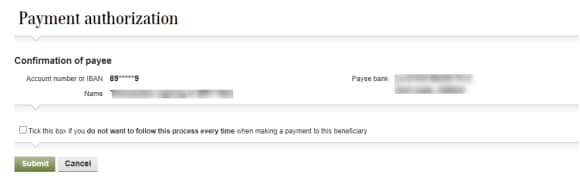
As mentioned in the screenshot below, your approval on access app is required to process the payment made,
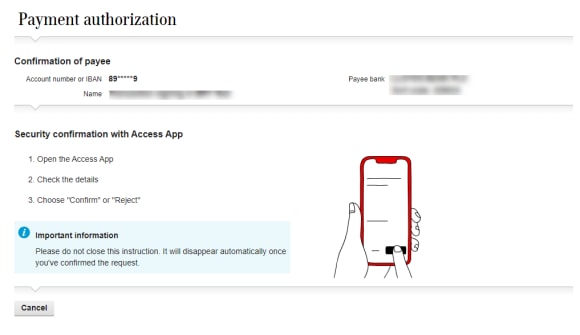
Payment overview
View of all payments
The payments overview page displays all payments that have been entered in e-banking. Depending on the status of the payment, it can be found in one of the below statuses:
- Awaiting approval - The payment is awaiting further approval before it can be submitted to UBS. Depending on your e-banking authorization the account holder has specified, payments may require additional approval before they can be processed.
- Submitted – The payment has been submitted to UBS and is being processed.
- Executed – The payment has been executed and completed. A PDF confirmation is available to download.
- Not executed – The payment was not completed and the reason is displayed.
Standing order overview
View of all standing orders
The standing orders overview page displays all standing orders that you have set up with UBS (not only through e-banking). Depending on the status of the standing order, it can be found in one of the below statuses:
- Awaiting approval – The standing order is awaiting further approval before it can be submitted to UBS. Depending on your e-banking authorization the account holder has specified, payments may require additional approval before they can be received for processing.
- Submitted – The standing order has been submitted to UBS and is awaiting checks from UBS
- Active – The standing order is currently active and next payment date is displayed. Please note: you may have other standing orders that were not set up through e-banking, the standing order that have been set up outside on e-banking cannot be amended.
- Inactive – The standing order is no longer active or has expired. To renew the standing order, re-entered the standing order through e-banking.
Fees & Commission
Fees and commissions for payments on e-banking
Type of payment | Fee amount |
|---|---|
Transfer | £ 0 |
Domestic payment | £ 0 |
International payment | £ 0 |

